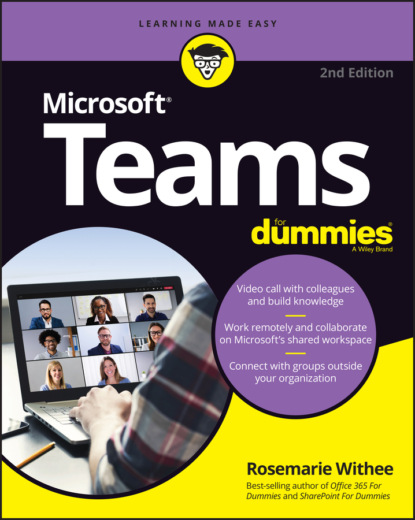Chapter 16: Unleashing Features Designed for Large Enterprises Managing Large Numbers of Teams Bringing in the Network Engineers Dividing and Conquering with Fine-Tuned Admin Roles Creating a Policy to Retain or Delete Content Exploring Enterprise Voice Features Reporting and Analytics Upgrading from Skype for Business to Teams Getting Help from the Experts Chapter 17: Learning How Teams Embraces Industry-Specific Needs Getting the Most from Teams for Education Using Teams in Government Agencies Leveraging Teams for Consulting and Service-Based Companies Empowering Healthcare Providers Modernizing Retail Stores Tapping into Teams for Firstline Workers
11 Part 7: The Part of Tens Chapter 18: Ten Tips for Better Teams Meetings Chatting During a Meeting Capturing a Meeting with a Recording Keeping Noise Under Control with Mute Blurring Your Background Taking Notes Using a Whiteboard Sharing Your Screen Taking Control of Someone Else’s Screen Organizing Teams to Fit Your Meeting Needs Using Teams While a Meeting Is in Progress Chapter 19: Ten Teams Apps Worth Discovering Microsoft Office Task Management Design Customer Service Development Education Social Media Survey Marketing Miscellaneous Chapter 20: Ten Ways to Learn More About Teams Get Information Directly from Microsoft Enroll in an Online Class Keep Up with Experts Attend User Groups and Meetups Get Certified Subscribe to the Microsoft Teams Podcast Attend the Microsoft Ignite Conference Get Updates in Your Inbox Discover the Microsoft Teams Roadmap Continue Learning with Rosemarie (Your Author)
12 Index
List of Tables
1 Chapter 7TABLE 7-1 Key differences between guest user access and external user access in ...
List of Illustrations
1 Chapter 1FIGURE 1-1: Using Microsoft Word from within Teams.FIGURE 1-2: Some of the apps that integrate with Teams.FIGURE 1-3: Teams comes in many different flavors depending on your needs.FIGURE 1-4: Choosing the option to use the web-based version of Teams.FIGURE 1-5: Inviting people to join your team after loading the web-based versi...FIGURE 1-6: The main Teams app running in a web browser.FIGURE 1-7: The main office.com landing page.FIGURE 1-8: Choosing a Microsoft 365 Business plan.FIGURE 1-9: The Microsoft 365 page creating your trial and welcoming you.
2 Chapter 2FIGURE 2-1: Microsoft Teams running in a web browser.FIGURE 2-2: Your profile drop-down menu has options to install the desktop and ...FIGURE 2-4: A sign-in dialog box appears when Teams first installs.FIGURE 2-3: Open and run the Teams setup file.FIGURE 2-5: A dialog box lets you know Teams will now be connected to Office.FIGURE 2-6: The Teams client running on your local computer.FIGURE 2-7: The Activity feed in Teams.FIGURE 2-8: The Calendar in Teams.FIGURE 2-9: The Calls area of Teams.FIGURE 2-10: Using Teams on multiple devices throughout the day.
3 Chapter 3FIGURE 3-1: Clicking the link to join or create a new team.FIGURE 3-2: Clicking the Create a Team tile to start creating a new team.FIGURE 3-3: Choosing to build a team from scratch.FIGURE 3-4: Choosing what type of team to create.FIGURE 3-5: Providing a team name and description when creating a new team.FIGURE 3-6: Viewing your newly created team.FIGURE 3-7: The dialog box to invite people to your team during the creation pr...FIGURE 3-8: Adding members to a team already created.FIGURE 3-9: The management screen for a team with the Members tab open.FIGURE 3-10: The Settings screen is where you can configure team settings.FIGURE 3-11: The profile drop-down menu.FIGURE 3-12: The settings menu for a Teams user.
4 Chapter 4FIGURE 4-1: Starting a new topic of conversation.FIGURE 4-2: Selecting the General channel that was automatically created when t...FIGURE 4-3: Choosing Add Channel from the settings menu for a team.FIGURE 4-4: Filling in the dialog box to create a new channel.FIGURE 4-5: A new channel