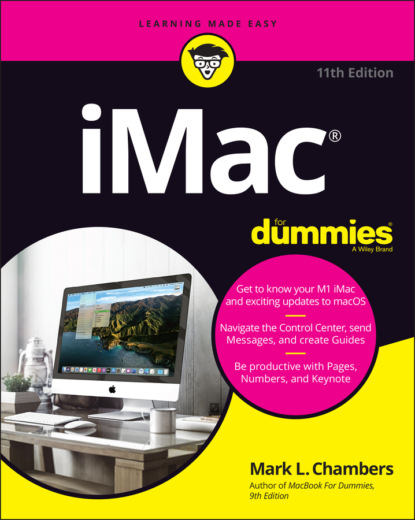have to ship it to an Apple Service Center, the box with the original packing is the only way for your iMac to fly.And now, a dramatic Mark’s Maxim about cardboard containers: Smart computer owners keep their boxes for the life of their machine.For example, if you sell your iMac or move across the country, you’ll want that box. Trust me on this one.
Store the invoice for safekeeping. Your invoice is a valuable piece of paper indeed. Save your original invoice in a plastic bag, along with your computer’s manuals and original software, manuals, and other assorted hoo-hah. Keep the bag on your shelf or stored safely within that iMac box, and enjoy a little peace of mind.
Read the iMac manual. “Hey, wait a minute, Mark — why do I have to read the manual from Apple along with this tome?” Good question, and here’s the answer: There might be new and updated instructions in the documentation from Apple that override what I tell you in this book. (For example, “Never cut the red wire. Cut the blue wire instead.” Or something to that effect.)Besides, Apple manuals are rarely thicker than a restaurant menu. You can also download them from the Support section of the Apple website.
Connecting cables like a true nerd
The iMac makes all its connections really simple, but your computer depends on you to place the outside wires and thingamabobs where they go.
Absolutely essential connections
After your new iMac is resting comfortably in its assigned spot (I assume that’s a desktop or a wall), you need to make a minimum of one connection: the power cable. Plug the cable into the corresponding socket on the iMac first; then plug ’er into that handy AC outlet.
Adding the Internet to the mix
If you have Internet access or a local computer network, you need to make at least one of the following connections.
If you have high-speed Internet service, or if you’re in an office or school with a local computer network, you’ll probably connect through the iMac’s built-in Ethernet port. You make two connections:
1 Plug one end of the Ethernet cable into the Ethernet port on the iMac.If your iMac doesn’t have an Ethernet port, you’ll need an adapter for either your USB or Thunderbolt port. Note that if you ordered your 24″ M1 iMac with an Ethernet port, that port is actually found on the power adapter!
2 Plug the other end of the Ethernet cable into the Ethernet port from your network.It’s probably one of the following:An Ethernet wall jackAn Ethernet switchA cable or DSL Internet router (or sharing device)
Discovering All the Cool Things You Can Do
This section answers the most common of all novice computer questions: “What the heck will I do with this thing?” You find additional details and exciting factoids about the software that you get for free, software you’ll want to buy, and stuff you can do on the Internet.
What software do I get?
Currently, all iMac computers ship with these major software applications installed and ready to use:
Apple’s digital lifestyle applications: You know you want these applications! They turn your iMac into a digital hub for practically every kind of high-tech device on the planet, including DV camcorders, digital cameras, portable music players, tablets, and even smartphones.Chapters 13 through 16 of this book focus on the four major applications that accompany your iMac: Music & TV, Photos, iMovie, and GarageBand.
Apple’s productivity applications: Apple’s powerful office productivity applications can be downloaded for free from the App Store. You can create documents, spreadsheets, and presentations within Pages, Numbers, and Keynote. (It’s much like that Other Office Suite from those guys in Redmond, but you didn’t hear that from me.) Chapters 17–19 show you the basics of producing great documents with these three applications.Figure 1-3 illustrates a flyer under construction in Pages.
FIGURE 1-3: Pages is a great tool for home and office.
Looking forward to fun on the Internet
What is a computer without the Internet? Apple gives you great tools to take full advantage of the online world, right out of the box:
Web surfing: I use the Safari web browser every single day. It’s faster and better designed than other browsers (although I might be biased). Safari includes tabbed browsing and offers shared bookmarks with your iOS devices through iCloud.If tabbed browsing and shared bookmarks sound like ancient Aztec to you, don’t worry. Chapter 8 is devoted entirely to Safari.
Web searches: Siri (your voice-activated assistant) can search the entire Internet for stocks, movie listings, and business locations.
FaceTime: An easy way to videoconference with someone using another Mac, or even with those using iOS devices like the iPhone and the iPad, is through FaceTime. You’ll find more on FaceTime in Chapter 12.
Messages: Messages lets you use your iMac to chat with others around the world for free via the Internet — by keyboard, voice, or (with your iMac’s built-in FaceTime HD web camera) video! More on Messages appears in Chapter 12. Always wear a shirt when videoconferencing.
Email: Soldier, Apple’s got you covered. The macOS Mail application is a full-featured email system, complete with defenses against the torrent of junk mail awaiting you. (Imagine a hungry digital saber-toothed tiger with an appetite for spam.) Send pictures and attached files to everyone else on the planet, and look doggone good doing it.
Applications that rock
Dozens of useful applications are included with macOS. I mention the most important of them in later chapters, but here are three good examples to whet your appetite:
Calendar: Keep track of your schedule and upcoming events, and even share your