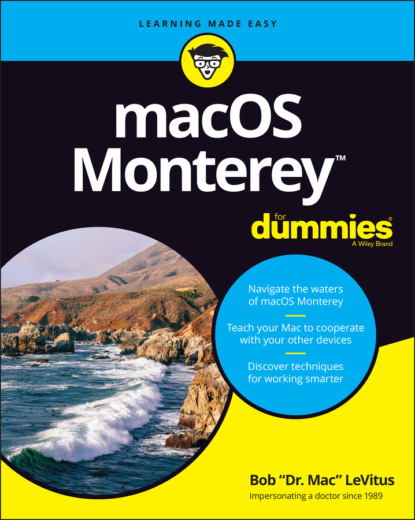20-3: Buy books from the Book Store and add them to your Books library.FIGURE 20-4: The Mac Geek Gab podcast from The Mac Observer.FIGURE 20-5: Photo Booth about to take a picture of yours truly.
21 Chapter 21FIGURE 21-1: Only the selected text is affected by these formatting commands.FIGURE 21-2: The selected paragraph is now indented.FIGURE 21-3: Drag an image into a TextEdit document.FIGURE 21-4: Click a font in the Font list to display its characters in the rig...
22 Chapter 22FIGURE 22-1: The only printer that Monterey recognizes here — Epson ET-4750 Ser...FIGURE 22-2: The Page Setup sheet in the TextEdit application.FIGURE 22-3: Your basic Print sheet.FIGURE 22-4: Your expanded Print sheet.
23 Chapter 23FIGURE 23-1: Three windows, the menu bar, and the dock in Dark mode (top) and L...FIGURE 23-2: The Categories tab lets you drill down from nearly two dozen categ...FIGURE 23-3: Hover your pointer over a section to see its Next and Previous ico...FIGURE 23-4: If the app supports Continuity Camera, the Import from iPhone or i...FIGURE 23-5: Your iDevice captures the page automatically (left); drag the circ...FIGURE 23-6: Volume levels for dictation (left to right): Too soft, just right,...FIGURE 23-7: The Dictation Commands sheet displaying some things your Mac will ...FIGURE 23-8: Open TextEdit above the mic icon means your command was recognized...FIGURE 23-9: Choose Workflow if you want to start a workflow from scratch.FIGURE 23-10: This converts text that I select to an audio file.FIGURE 23-11: The AirPlay menu makes life much easier for AirPlay users like me...FIGURE 23-12: My iPhone is nearby and using the Messages app.
24 Chapter 24FIGURE 24-1: The Time Machine System Preferences pane and menu.FIGURE 24-2: The Time Machine application is ready to restore a folder in Finde...
25 Chapter 25FIGURE 25-1: Calculator (left), Convert menu (middle), and Paper Tape (right).FIGURE 25-2: The Activity Monitor window, two little CPU monitors, and the Acti...FIGURE 25-3: If you try to run First Aid on your startup disk, you’ll see this ...FIGURE 25-4: Add a URL to the keychain manually by using Keychain Access.FIGURE 25-5: Here’s what you’ll see (more or less) when you press ⌘???+Shift+5 ...FIGURE 25-6: Right- or Control-click the floating thumbnail and choose from the...FIGURE 25-7: The Stop Recording icon appears in your menu bar while you’re reco...
26 Chapter 26FIGURE 26-1: Any of these means it’s troubleshooting time.FIGURE 26-2: If your disk is getting full, use one or more of these storage too...
Guide
1 Cover
4 Table of Contents
6 Index
Pages
1 iii
2 iv
3 1
4 2
5 3
6 4
7 5
8 6
9 7
10 8
11 9
12 10
13 11
14 12
15 13
16 14
17 15
18 16
19 17
20 18
21 19
22 20
23 21
24 23
25 24
26 25
27 26
28 27
29 28
30 29
31 30
32 31
33 32
34 33
35 34
36 35
37 36
38 37
39 38
40 39
41 40
42 41
43 42
44 43