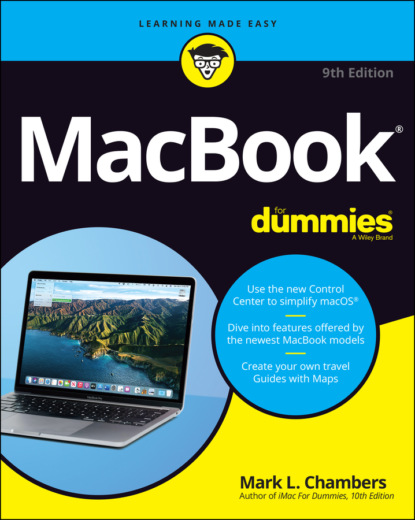you need to know in Chapter 11.
Don’t forget the lighting. Let me act as your mom. (I know that’s a stretch, but bear with me.) She’d say, “You can’t possibly expect to work without decent lighting! You’ll go blind!” She’s right, you know. You need a desk lamp or floor lamp at minimum if you need to refer to books or documents often in your work.
Plan to expand. If your laptop hangs out on a desk, allow an additional foot of space on each side. That way, you have room for external peripherals, more powerful speakers, and an external keyboard and mouse if you need them. If you want to keep an external keyboard handy, consider using a laptop shelf. These Plexiglas or metal stands elevate your laptop several inches above the desk, putting the screen in a better ergonomic position and allowing you to park your keyboard and external mouse below.
Unpacking and Connecting Your Laptop
You’ll love the following sections. They’re short and sweet because configuring a laptop on your desktop is a piece of cake. (Sorry about the cliché overload, but this really is easy.)
Unpacking for the road warrior
Follow these guidelines when unpacking your system:
Check for damage. I’ve never had a box arrive from Apple with shipping damage, but I’ve heard horror stories from others (who claim that King Kong must have been working for That Shipping Company). Check all sides of the box before you open it. If you find significant damage, take a photograph (just in case).
Search for all the parts. When you’re removing those chunks o’ foam, make certain that you’ve checked all sides of each foam block for parts snuggled therein or taped for shipment.
Keep all packing materials. Do not put the box and packing materials in the trash. Keep the box and all packing materials for at least a year, until the standard Apple warranty runs out. If you have to ship your laptop to an Apple service center, the box and the original packing are the only way for your machine to fly.And now, a dramatic Mark’s Maxim about cardboard containers: Smart computer owners keep their boxes far longer than a year. If you sell your laptop or move across the country, for example, you’ll want that box. Trust me on this one.™
Store the invoice for safekeeping. Your invoice is a valuable piece of paper. Save your original invoice in a plastic bag, along with your computer’s manuals, original software, and other assorted hoo-hah. Keep the bag on a shelf or stored safely in your desk, and enjoy a little peace of mind.
Read the Mac’s manual. “Hey, wait a minute, Mark. Why do I have to read the manual from Apple along with this tome?” Good question, and here’s the answer: The documentation from Apple may contain new and updated instructions that override what I tell you here. (Say, “Never cut the red wire. Cut the blue wire instead.” Or something to that effect.) Besides, Apple manuals are rarely thicker than a restaurant menu. You can always download the latest updated manuals for Apple computers in electronic format from Apple’s website. (Adobe’s PDF format is the standard for reading documents on your computer. You can open and display any PDF document in Big Sur by using the Preview application or the Quick Look feature.) I always keep a copy of the PDF manual for my MacBook Air on my internal drive, just in case.
Connecting Cables 101
Your laptop makes all its connections simple, but your computer depends on you to get the outside wires and thingamabobs where they go.
The absolutely essential connection
After your new Mac is resting comfortably in its assigned spot (I assume that’s a desktop), you need to make just one required connection: the power cable. First, plug the cable into the corresponding USB-C port on the MacBook; and then plug ’er into that handy AC outlet. After your battery is completely charged, you can go mobile at a moment’s notice.
Adding the Internet to the mix
If you have high-speed Internet service, or if you’re in an office or school with a local computer network, you can probably connect through your older MacBook’s built-in Ethernet port (or by using an adapter with your USB-C port). You make two connections:
1 Plug one end of the Ethernet cable into the Ethernet port (or the USB-C–to–Ethernet adapter on a current MacBook Air or MacBook Pro).
2 Plug the other end of the Ethernet cable into the Ethernet port from your network.Your network port is probably one of the following: an Ethernet wall jack, an Ethernet hub or switch, or a cable or DSL Internet router (or sharing device).
Great — a Lecture about Handling My Laptop
Proper handling of your laptop is important, so take a moment to read the Rules of Proper Laptop Deportment. Okay, perhaps I’m lecturing a bit, but a little common sense goes a long way when you’re handling any computer equipment, and your laptop is no different. (Scolding mode off.)
Keep these rules in mind while opening and carrying your laptop:
The cover is your friend. Open your laptop’s cover slowly, without jerking or bending it.
Close it before you move it. By closing your laptop, you put your macOS operating system into sleep mode, and (if your older MacBook uses a magnetic hard drive for storage) the hard drive automatically spins down, making it safer to move. The laptop is still on; it will spring back to life when you open the cover.
Don’t stack stuff on your laptop. You’d be surprised how many horror stories I’ve heard about laptop owners piling a stack of books or other heavy stuff on their computers. Remember that LED display? Made of glass?
Be nice to your keyboard. Don’t press those keys too hard! Use the same amount of pressure you use on a desktop computer’s keyboard.
Keep food and drinks far away. Care to turn your laptop into an expensive doorstop? Go ahead and park your soda next to it. (Oh, and crumbs are perfect if you’re interested in buying replacement keyboards.)
Keep your laptop as level as possible. Using your older Mac laptop while it’s tilted too far in any direction can eventually cause problems with your magnetic hard drive. I kid you not. (If your MacBook uses a solid-state hard drive, of course, this rule doesn’t apply.)
An Overview of Mac Software Goodness
The following sections answer the most common novice computer question: “What the heck will I do with this thing?” You find additional details and exciting factoids about the software you get for free, software you’ll want to buy, and stuff you can do on the Internet.
What comes with my laptop?
Currently, Apple laptops ship with the following major software applications installed and ready to use:
macOS Big Sur: Naturally, your MacBook comes preloaded with Big Sur.
Apple’s digital lifestyle suite: You know you want these applications! They turn your Mac into a digital