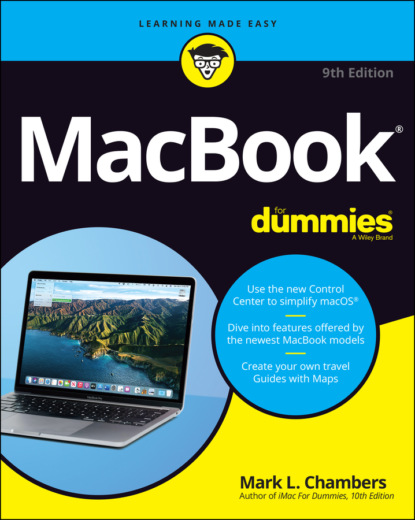digital cameras, tablets, portable music players, and even smartphones.Chapters 12 through 15 focus on the major applications that will appeal to MacBook owners: Music, TV, Photos, iMovie, and GarageBand.
Apple’s digital productivity suite: Owners of new MacBooks can download all three of Apple’s great productivity applications — Pages, Numbers, and Keynote — for free in the App Store. Pages is a desktop publishing jewel, Numbers is a great spreadsheet tool, and Keynote is a superb slideshow/presentation application. Chapters 16 through 18 are your guides to the basic functions of all three applications. ’Nuff said.
Connecting to the Internet from your lap
What’s a modern computer without the Internet? Apple gives you great tools to take full advantage of every road sign and off ramp on the Information Superhighway right out of the box:
Web surfing: I use Apple’s Safari web browser every day. It’s fast and well designed, with features such as tabbed browsing and a customizable Start page.If tabbed browsing sounds like ancient Aztec to you, don’t worry. Chapter 8 is devoted to Safari.
Instant messaging and video chat: Messages lets you use your MacBook to chat with others around the world for free on the Internet. You can also use the FaceTime application to video-chat with folks who have an iPhone, iPad, or iPod touch, as well as another Mac. If you’ve never seen a video chat, you’ll be surprised just how good your friends and family look! Chapter 11 introduces you to bot Messages and FaceTime. Always wear a shirt when videoconferencing.
Email: Soldier, Apple has you covered. The Apple Mail application is a full-featured email system complete with defenses against the torrent of junk mail awaiting you. (Imagine a hungry digital predator with an appetite for spam.) Send pictures and attached files to everyone on the planet, and look doggone good doing it.
Applications that rock
Dozens of small applications are also supplied with macOS Big Sur. I mention many of them in later chapters, but here are three good examples to whet your appetite:
DVD Player: If your MacBook has an internal or external DVD drive, put all that widescreen beauty to work by watching your favorite DVD movies with a DVD Player! You have all the features of today’s most expensive stand-alone DVD players, including spiffy onscreen controls.
Contacts: Throw away that well-thumbed collection of fading addresses on paper. Use the Big Sur Contacts application to store, search, and recall just about any piece of information on your friends, family, and acquaintances.
Chess: This isn’t the chessboard your dad used! Play the game of kings against a tough (and configurable) opponent — your MacBook — on a beautiful 3D board. Heck, your Mac even narrates the game by speaking the moves!
Boot Camp For Dummies
macOS Big Sur includes one particularly exciting feature for Windows switchers: You can use the Apple Boot Camp utility and your licensed copy of Windows 10 to install and boot Windows on your Intel-based Mac laptop!
www.parallels.com) or VMWare (www.vmware.com) to run Windows applications. Boot Camp isn’t supported with the M1 processor.
Boot Camp creates a Windows-specific partition (or section) on your drive where all your Windows files are stored. Other than the slightly strange key assignments you have to remember, Boot Camp is reliable and easy to use. I strongly urge you to back up your laptop on a regular basis, however; inviting Windows onto your Mac laptop invites potential viruses as well.
Apple’s Boot Camp Assistant provides step-by-step instructions, making it easy to configure your laptop for Windows. To run the Boot Camp Assistant, click the Launchpad icon on the Dock, click the Utilities folder icon, and then click the Boot Camp Assistant application icon. You’ll find more detailed information on using Boot Camp in Chapter 19.
Other Stuff That Nearly Everyone Wants
No man is an island, and no computer is either. I always recommend the same set of stuff for new Windows and Mac laptop owners. These extras help keep your new computer clean and healthy (and some make sure you’re happy as well):
A laptop sleeve or case: Most laptop owners eschew the traditional bulky laptop bag because a bag broadcasts the fact that you’re carrying a valuable MacBook (and adds yet another item to carry on your trip). On the other hand, if you pack your MacBook in a briefcase, book bag, or backpack, you need to provide protection from bumps and scratches. (Make sure that any sleeve or case you buy provides padding around the entire computer, not just on the top surface.) That’s where a laptop sleeve or thin case comes in. I use the very cool BookBook hardback leather case from Twelve South (https://www.twelvesouth.com), which looks — you guessed it — like an old-fashioned leather-bound book. (I think it makes me appear scholarly while disguising my MacBook.) The BookBook (shown in Figure 1-3) is available for all sizes of MacBooks, costs about $80, and provides long-lasting, cushioned protection for your expensive road warrior computer.
An external camera: Your MacBook has a built-in FaceTime camera, but many folks prefer a stand-alone external camera that they can pan, tilt, and point where they like (especially moviemakers who need high-resolution video clips of whatever’s happening around them). Most of these gems can be clipped to your MacBook, or they may include a desktop stand for use on any flat surface. (Oh, and choose a well-lighted environment, so you don’t look like something out of a horror film.)
Surge suppressor: Even an all-in-one computer like your laptop can fall prey to a power surge. I recommend using one of these:A basic surge suppressor with a fuse can help protect your MacBook from an overload.A UPS (uninterruptible power supply) costs a little more but does a better job of filtering your AC line voltage to prevent brownouts or line interference from reaching your computer.FIGURE 1-3: The BookBook case provides protection and camouflage for your MacBook. Your laptop’s battery immediately kicks in if you experience a blackout, of course, so a UPS is less important for your MacBook. But any computer tech will tell you that filtered AC current is far better for your laptop, and your UPS can also provide backup power for external devices that don’t have a battery.
A laptop docking station: Will your MacBook often do double duty as both a desktop computer and a mobile powerhouse? If so, a laptop docking station will prevent you from disconnecting a bird’s nest of USB-C cables each time you hit the road. In essence, you need to unplug only one connection between your MacBook and the docking station. All